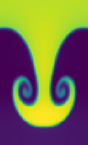Git Branches#
When we develop as a team, we often use branches to organize our changes. Here we walk through an example of branches.
To get more practice, we’ll start a new project and initialize it.

Fig. 2 from XKCD#
Let’s repeat the setup we did before…
mkdir project2 cd project2 echo "a second git project" > README git init
Now let’s add our
READMEto git and commit:git add README git commit
(Remember to enter a log and save…)
Let’s create and add another file.
We write a simple shell script. Open a new file, called
myscript, e.g., with nano:nano myscriptand copy-paste the following content into it:
ls -l > script.out
be sure to end with a new line.
Now, this script is not that fancy and it needs to be run as:
bash ./myscriptwhen you do this, you should see the output
script.outcreated.Now let’s tell git that we want it to track this:
git add myscript git commit
Be sure to add a useful message.
Ignoring things.
Let’s look at the status of our project:
git statusYou’ll see something like:
On branch main Untracked files: (use "git add <file>..." to include in what will be committed) script.out nothing added to commit but untracked files present (use "git add" to track)
It is telling us that it is not keeping track of
script.out. But we don’t want it to—that is the output from running out script, and generally we don’t keep the output of our codes in version control.So we’d like to tell git to ignore that file. The way to do this is to create a
.gitignorefile:nano .gitignoreand add the following:
*.out
now if you do
git status, that file will not appear, but.gitignoredoes!Important
Be sure to add
.gitignoreto your git repo by doinggit addfollowed bygit commit.
A Feature Branch#
Now let’s imagine that our project is mature and we don’t want to break it as we test out some new ideas. This is where branches come into play.
Let’s create a new branch called feature that we can work on without
disturbing our code in main.
git checkout -b feature
This creates a new branch called feature that is initially identical to main.
You can tell what branch you are on by doing:
git branch
and we see:
* feature
main
The * indicates which branch we are currently on.
What about the log?
git log
we see:
commit 69eb3bf482bd78c3bf63e890f52b9aac33d5ee2a (HEAD -> feature, main)
Author: Michael Zingale <michael.zingale@stonybrook.edu>
Date: Tue Feb 1 10:21:19 2022 -0500
add an ignore file
commit 9b0ae624393bd28f26f37d633d9692be3c2929f0
Author: Michael Zingale <michael.zingale@stonybrook.edu>
Date: Tue Feb 1 10:18:53 2022 -0500
add my first script
commit 9625926dd4bc26e04d37988ffceaa7eba64a76da
Author: Michael Zingale <michael.zingale@stonybrook.edu>
Date: Tue Feb 1 10:18:02 2022 -0500
start of our new project
Notice that the most recent commit line shows that both feature and main
are at the same hash, and it also calls that commit HEAD.
HEAD is the most recent change on the branch.
Now let’s make a change.
Let’s put a “Hello, World” code in our repo! Create a file called
hello.cpp and add the following:
#include <iostream>
int main() {
std::cout << "Hello, World!" << std::endl;
}
Let’s add it to git control:
git add hello.cpp
git commit
Now look at the log:
Author: Michael Zingale <michael.zingale@stonybrook.edu>
Date: Tue Feb 1 10:23:51 2022 -0500
add hello world
commit 69eb3bf482bd78c3bf63e890f52b9aac33d5ee2a (main)
Author: Michael Zingale <michael.zingale@stonybrook.edu>
Date: Tue Feb 1 10:21:19 2022 -0500
add an ignore file
commit 9b0ae624393bd28f26f37d633d9692be3c2929f0
Author: Michael Zingale <michael.zingale@stonybrook.edu>
Date: Tue Feb 1 10:18:53 2022 -0500
add my first script
commit 9625926dd4bc26e04d37988ffceaa7eba64a76da
Author: Michael Zingale <michael.zingale@stonybrook.edu>
Date: Tue Feb 1 10:18:02 2022 -0500
start of our new project
Now it is clear that main is still on the last commit but
feature is on the latest (HEAD) commit.
Recall that we can compile our hello.cpp via:
g++ -o hello hello.cpp
Tip
We don’t want the executable hello to be under git control, so
add it to your .gitignore and commit that change.
Switching Branches#
Let’s go back to main. The checkout command does this for us:
git checkout main
Now notice that if you do ls, you don’t see hello.cpp! That
file is in your feature branch, and under git control, and git
knows it is not on main so when you switch to main, it does not
appear.
Let’s add an authors.txt file to our project, just containing your name.
Try it…
create an authors.txt and add it to git control.
Note that this is on main. If you switch to feature you won’t see it:
git checkout feature
Tip
Just like we can use cd - to switch to the previous directory we were on,
we can use
git checkout -
to switch back to the previous branch we were on – in this case, main
Switch back to main.
Diff#
Let’s look at the differences between our branches. Since we’re on
main, we can ask git what the difference between our current code
and the code in feature is via:
git diff feature
As you use git more and more, you’ll see that diff is very handy.
Merging#
Now we’re happy with the changes we made on feature and we want to
incorporate them into main—this is called merging, we
accomplish this by doing
git merge feature
This is a special type of commit, and your editor will pop up with a merge commit already entered. Just save this, and it will be logged.
Going back in time…#
If we look at our project history so far:
git log
We see something like this (again, your hashes will be different)
commit 42596acdd432e1dbdc4f8abd668dffa30c707473 (HEAD -> main)
Merge: c8904ec bb38a3d
Author: Michael Zingale <michael.zingale@stonybrook.edu>
Date: Tue Feb 1 10:54:51 2022 -0500
Merge branch 'feature' into main
commit c8904ec0bd8ac1bc3449ec79ade971ee9902c14e
Author: Michael Zingale <michael.zingale@stonybrook.edu>
Date: Tue Feb 1 10:31:03 2022 -0500
add authors
commit bb38a3d1f3f4f2971ced93a1f203c52c276f37a5 (feature)
Author: Michael Zingale <michael.zingale@stonybrook.edu>
Date: Tue Feb 1 10:27:09 2022 -0500
don't track executable
commit 22e1d58cee38021da961516b24dde689d3b8a66e
Author: Michael Zingale <michael.zingale@stonybrook.edu>
Date: Tue Feb 1 10:23:51 2022 -0500
add hello world
commit 69eb3bf482bd78c3bf63e890f52b9aac33d5ee2a
Author: Michael Zingale <michael.zingale@stonybrook.edu>
Date: Tue Feb 1 10:21:19 2022 -0500
add an ignore file
commit 9b0ae624393bd28f26f37d633d9692be3c2929f0
Author: Michael Zingale <michael.zingale@stonybrook.edu>
Date: Tue Feb 1 10:18:53 2022 -0500
add my first script
commit 9625926dd4bc26e04d37988ffceaa7eba64a76da
Author: Michael Zingale <michael.zingale@stonybrook.edu>
Date: Tue Feb 1 10:18:02 2022 -0500
start of our new project
Imagine that our current code is not working, but we remember that it
was before we did our branching and added the hello.cpp. Looking
at the log or the graph shows that that change came in with the commit
22e1d58cee38021da961516b24dde689d3b8a66e. We can checkout the
state of the code before that commit by using the hash from the
previous commit:
git checkout 69eb3bf482bd78c3bf63e890f52b9aac33d5ee2a
Note that you don’t need to type out the entire hash—you only need the starting bits, as long as it is unique.
This command puts you in a detached branch, but you could make it a named branch by using
git checkout -b name.